|
|
|

|
|
Combining Photos
Well I always wanted to live in the Victorian era. But
alias born too late. Still there is a way I can have pictures of me in that era. That is by combining
images. I found this old picture of a woman by a car and I restored it to a color photo (a coming tutorial
for the advanced group). I then got a picture of me and began the process. |
| OK I want to put my face on on the girl on the left
STEP 1 First select the free hand tool  Then click the Tool control Then click the Tool control
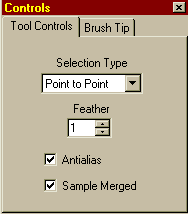 These are the settings I would use. Enlarge the photo so you
have better control, and start your way left clicking around the head until you come to the point where
you started, then right click on the head. These are the settings I would use. Enlarge the photo so you
have better control, and start your way left clicking around the head until you come to the point where
you started, then right click on the head.
|
| STEP 2 click Edit\ Copy, then Edit\ Paste\ As New Layer. 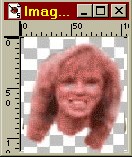 This is now a PSP Layer. This is now a PSP Layer.
|
|
STEP 3 go to the image of the car, and lasso the hat with the Freehand tool.  Edit\ Copy, then Edit\ Paste - As New Layer. Do the same for the neckpiece 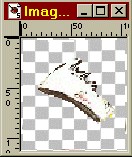
|
|
STEP 4 go back to the car image, and click the undo  until the marching ants are gone. until the marching ants are gone.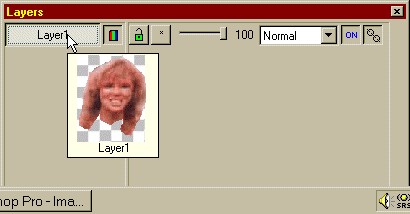
Click on the Layer of the head, and then the Layer button |
| STEP 5 Drag the layer to the car image.  If it is to big as this is go to Image\ Resize. I did 50% first and
it was still too big, so I did another 80%. you will have to play around wit it till it looks right. If it is to big as this is go to Image\ Resize. I did 50% first and
it was still too big, so I did another 80%. you will have to play around wit it till it looks right.
|
| STEP 6 we need to adjust the skin color. Click Colors\ Adjust\ then choose, Hue\ Saturation\ Lightness. 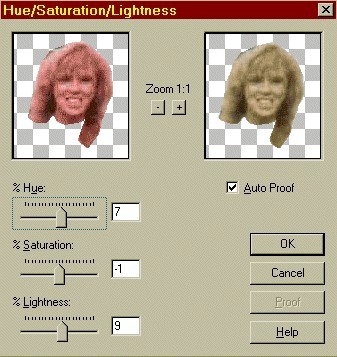 Adjusting skin color can be tough at times, and there is no other way to do it, each time you try combining photos, you have different color matching problems and must use different adjusting settings. Eventualy though you can get good at it Now click the hat and neckpiece Layers and drag them onto the the car photo and line them up to where they match. Once everything is lined up, click Layers\ Merge\ Merge All. |
 Well there I am in my Victorian dress and by my tin lizzie.Who needs
a time machine. Try it on some your old pictures and have some fun Well there I am in my Victorian dress and by my tin lizzie.Who needs
a time machine. Try it on some your old pictures and have some fun
|